B
Hi,
I am working on frame6 gas turbine using MarkV control system. after I change SDCC card in <T>, the controller stopped on A4 and not reach A7. i change the voted ID to T and made EEPROM downloader, but not success.
Please can u tell me the exact way to do this?
thanks
I am working on frame6 gas turbine using MarkV control system. after I change SDCC card in <T>, the controller stopped on A4 and not reach A7. i change the voted ID to T and made EEPROM downloader, but not success.
Please can u tell me the exact way to do this?
thanks