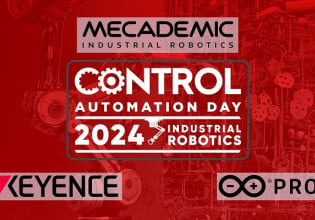E
Found thing out the hard way. Compact flash cards have changed their FAT16 structures somewhat recently. AB told us that there are some subtle differences in the parameters that Windows could probably not change with its tool. Does anyone know of a third party utility that can format CF cards to mimic the system that AB uses? The newer cards seem to load the project into the controller, but start looping the load procedure.