K
Hi,
We are upgrading a SCADA system from Monitor Pro to Citect.
I like to export tag information from Monitor Pro V7.2 to an Excel sheet per se. After much struggle I found I can open the file "ioxlatet.cdb" using Excel and read the tag information. Is this the only way to export tags?
I heard in previous versions of Monitor Pro, there was an export function that will export all the configuration to ".exp" files, and these files can be opened using notepad or Excel, etc.
And also please let me know how to export Trends and alarm information from Monitor Pro?
By the way, I never worked on Monitor Pro. It's all LATIN to me...
Thanks in advance for your help.
kiran
We are upgrading a SCADA system from Monitor Pro to Citect.
I like to export tag information from Monitor Pro V7.2 to an Excel sheet per se. After much struggle I found I can open the file "ioxlatet.cdb" using Excel and read the tag information. Is this the only way to export tags?
I heard in previous versions of Monitor Pro, there was an export function that will export all the configuration to ".exp" files, and these files can be opened using notepad or Excel, etc.
And also please let me know how to export Trends and alarm information from Monitor Pro?
By the way, I never worked on Monitor Pro. It's all LATIN to me...
Thanks in advance for your help.
kiran