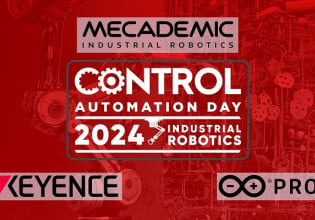D
We have a Melsec AnS Series A2ASCPU PLC connected up to my computer, which is use to program ladder logic into the PLC With. When testing, we need to be able to set bits HI and LO, and currently, then only way we know of is to code it into it, and re-upload the program.
As you can guess, this is long winded, and very annoying, but i don't have the knowledge of Computer to PLC communications, or what software
is available to make my task easier. We use the DOS Version of Medoc to program the logic, and transfer it to the PLC, if that's of any help, and its through this program i can change the Bits.
Any Ideas or Help you can give me in speeding up this process will be gratefully accepted.
As you can guess, this is long winded, and very annoying, but i don't have the knowledge of Computer to PLC communications, or what software
is available to make my task easier. We use the DOS Version of Medoc to program the logic, and transfer it to the PLC, if that's of any help, and its through this program i can change the Bits.
Any Ideas or Help you can give me in speeding up this process will be gratefully accepted.