M
i use Telepace to make ScadaPack ladder program usually.
but now, i must use ISaGRAF to make ScadaPack ladder.
can anyone know how to connect ISaGRAF to ScadaPack?? can you give the example configuration or ladder program??
thanks, before
best regards,
Muhammad Aris
Control Engineer
but now, i must use ISaGRAF to make ScadaPack ladder.
can anyone know how to connect ISaGRAF to ScadaPack?? can you give the example configuration or ladder program??
thanks, before
best regards,
Muhammad Aris
Control Engineer