Hi All,
On MarkV with HMI
I can’t seem to remember what is actually being done in IOCONFIG when you click List Parms. I have looked through manuals and my training notes. I seem to recall, and from using search on here that List Screen saves it to a text file and save and exit creates the .AP1 file. Mostly just bothering me out of curiosity, as I am just use to clicking the buttons.
Thanks
HamsterKing
On MarkV with HMI
I can’t seem to remember what is actually being done in IOCONFIG when you click List Parms. I have looked through manuals and my training notes. I seem to recall, and from using search on here that List Screen saves it to a text file and save and exit creates the .AP1 file. Mostly just bothering me out of curiosity, as I am just use to clicking the buttons.
Thanks
HamsterKing