R
Hi,
I have installed WinCC and created a simple graphic screen to show the status of a memory bit M1.0 of my PLC (S7-315-2DP). For this, I have created an external tag for that bit, I have configured the CP-343-1 in the PLC rack, using the PING command I can check the activity of the network which is composed of my PC and PLC connected with a cross-over cable The problem is that I can not see the status of M1.0 when I run that WinCC program, should I define anything esle
in simatic manager or anyother thing? please tell me the steps I should take to monitor a bit in my WinCC program.
Thanks,
Reza Hasseli
I have installed WinCC and created a simple graphic screen to show the status of a memory bit M1.0 of my PLC (S7-315-2DP). For this, I have created an external tag for that bit, I have configured the CP-343-1 in the PLC rack, using the PING command I can check the activity of the network which is composed of my PC and PLC connected with a cross-over cable The problem is that I can not see the status of M1.0 when I run that WinCC program, should I define anything esle
in simatic manager or anyother thing? please tell me the steps I should take to monitor a bit in my WinCC program.
Thanks,
Reza Hasseli